When it comes to emails, there are two types of people in the world.
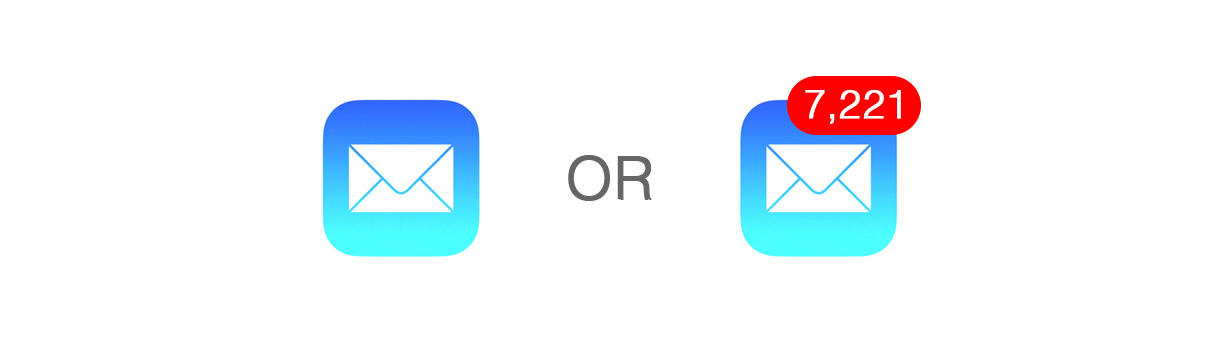
That used to be me on the right.
Before Dropbox and Google Drive, I used to email drafts to myself to ensure I had version history. I’d constantly email myself tasks to remember to do. And then every morning I’d transfer that to my daily planner.
Today, we have much better tools. Your inbox does not have to be the single repository for your life. Yet so many folks still use it this way.
Why?
Well, it’s easy. It’s a central inbox, so it’s the path of least resistance to not do anything until you’re forced to.
But in reality, many of us never get to the sheer amount of volume to do. We naturally procrastinate if judge that something isn’t important and urgent.
The good news is there are a few ways to deal with this.
1) Declare email bankruptcy
Give yourself a fresh start. Come to terms with the fact that going through 5,000 emails is something that won’t happen tomorrow. Or the next day. Or the next.
So open your email, and create a new folder. Call it “Processed” and move all your messages to this folder. If you’re using Gmail, you can also archive all the emails.
Don’t worry about your unread messages. Move on to step 2.
2) Process <2 min emails immediately
You’d be surprised at how many emails you can power through immediately.
Receipts or marketing emails are simple. Many emails only need short responses like “Sounds good” or confirmation of details. So deal with those
3) Get emails that need more time out of your inbox
If you don’t have the time now to give an email the proper time and attention, then plan time in the future to do it.
The important thing is to commit now to take the 10 seconds to get this out of you inbox and onto your task list.
If you’re ready to get started, here are the two simple methods of forwarding your emails to Toodledo.
Use a Toodledo bookmarklet to add tasks — Use this method if you use a web-based email and Chrome or Safari. Or if you want to save a link back to the email itself.
Forward your emails to Toodledo — Use this method if you have Toodledo Premium or via an e-mail client. Or when you want to save your emails as task notes.
Use a Toodledo bookmarklet to add tasks from email
With our bookmarklet, you can add an email as a Toodledo task with the click of a button without ever leaving your email client.
Your task will automatically include a link back to the email. This way, when you’re ready to respond you won’t waste any time digging back through your inbox.
Just install the bookmarklet to get started.
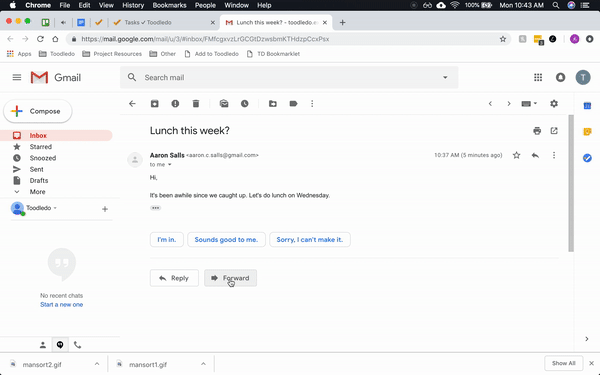
Forward your emails to Toodledo
If you use a client like Apple Mail or Microsoft Outlook, don’t worry. You can still add emails as tasks by forwarding them directly to Toodledo. It’s especially helpful on phones, where you’ll save the hassle of switching between apps. (You’ll need to upgrade to Toodledo Premium to access this feature.)
Follow these steps to forward emails to Toodledo:
- Setup email forwarding for your task list. It’s only a few steps and you’ll get a forwarding email address for your account
- From your favorite email client, forward any email to that Toodledo email address
- Within a minute, your email will show up as a new task in Toodledo. You’re all set! The task’s title will be the email’s subject line, and the task’s notes will be the body of the email
- Learn a few keyboard commands to add details like due dates, priority levels, contexts, and so much more directly to the task when you forward it
