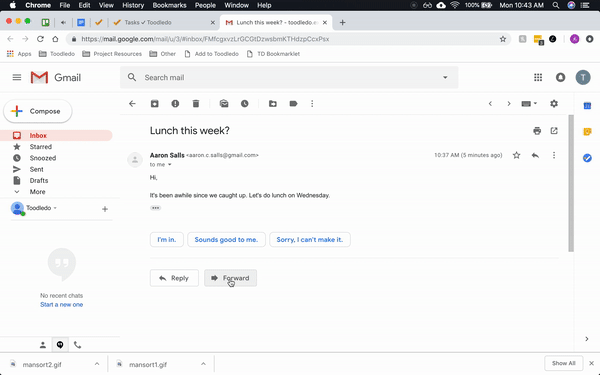People have all sorts of ways to remember what they need to do: paper notebooks, sticky notes, email, dedicated task managers.
Whatever your method, the value comes from how a to-do list parks things that need to be done outside of your brain until you’re ready to do it.
So having fast and convenient ways to get things into your task list is critical. If it’s inconvenient or takes time so you decide to transcribe the task later… you’re more likely to forget entirely.
Now, it’s easier than ever to get tasks into your to-do list. With emails, here are the two simple methods of forwarding your emails to Toodledo.
Use a Toodledo bookmarklet to add tasks — Use this method if you use a web-based email and Chrome or Safari. Or if you want to save a link back to the email itself.
Forward your emails to Toodledo — Use this method if you have Toodledo Premium or via an e-mail client. Or when you want to save your emails as task notes.
Use a Toodledo bookmarklet to add tasks from email
With our bookmarklet, you can add an email as a Toodledo task with the click of a button without ever leaving your email client.
Your task will automatically include a link back to the email. This way, when you’re ready to respond you won’t waste any time digging back through your inbox.
Just install the bookmarklet to get started.
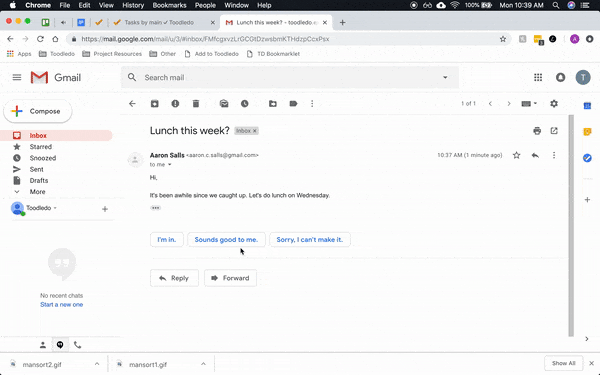
Forward your emails to Toodledo
If you use a client like Apple Mail or Microsoft Outlook, don’t worry. You can still add emails as tasks by forwarding them directly to Toodledo. It’s especially helpful on phones, where you’ll save the hassle of switching between apps. (You’ll need to upgrade to Toodledo Premium to access this feature.)
Follow these steps to forward emails to Toodledo:
- Setup email forwarding for your task list. It’s only a few steps and you’ll get a forwarding email address for your account
- From your favorite email client, forward any email to that Toodledo email address
- Within a minute, your email will show up as a new task in Toodledo. You’re all set! The task’s title will be the email’s subject line, and the task’s notes will be the body of the email
- Learn a few keyboard commands to add details like due dates, priority levels, contexts, and so much more directly to the task when you forward it